One tool for your notes, lists, tasks ...
For everything!
Simple and quick note taking. Use lists of items
(paragraphs, sublists, links, tables, tabs and much more) to make your notes.
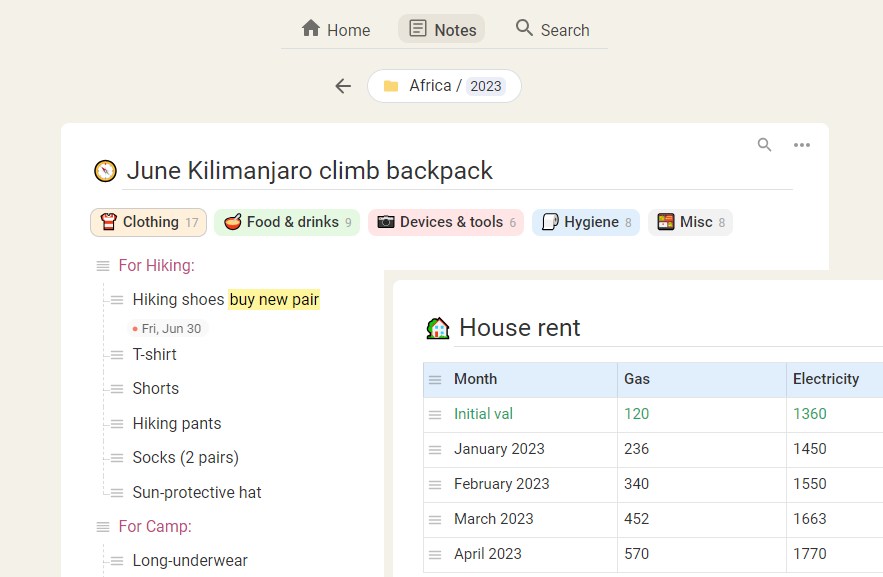
What users like in Unilist
I like to use folders,
because folders help me keep my notes organized.
I can create any number of sub-folders.
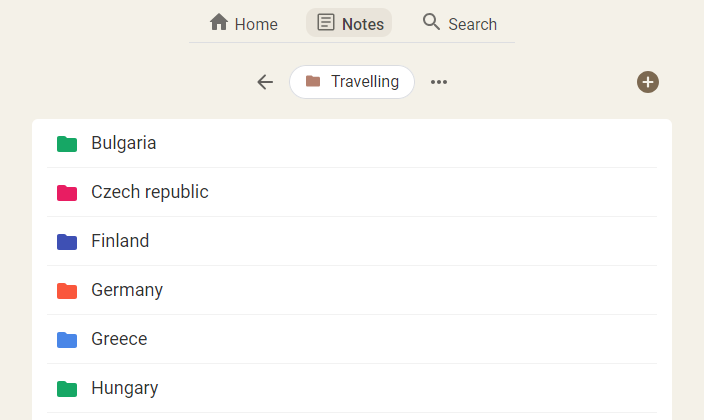
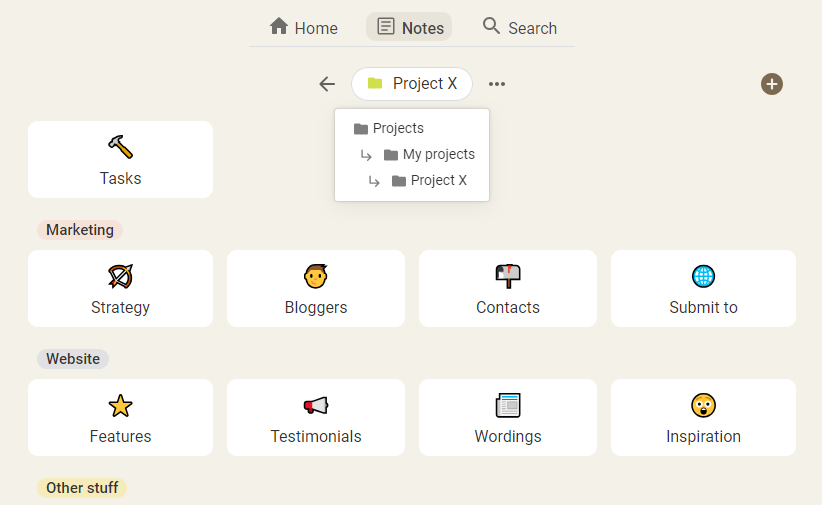
Folders in Unilist are not usual, they are customizable.
I can create labels, put sub-folders and child notes in any order. The navigation between folders is so easy.
It's great that I can change folder color
and set a folder icon.
Icons and colors allow me to recognize specific folders at a glance.
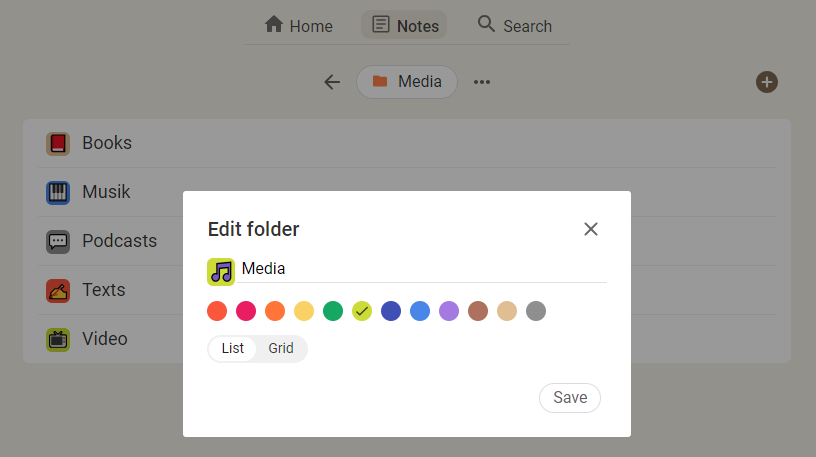
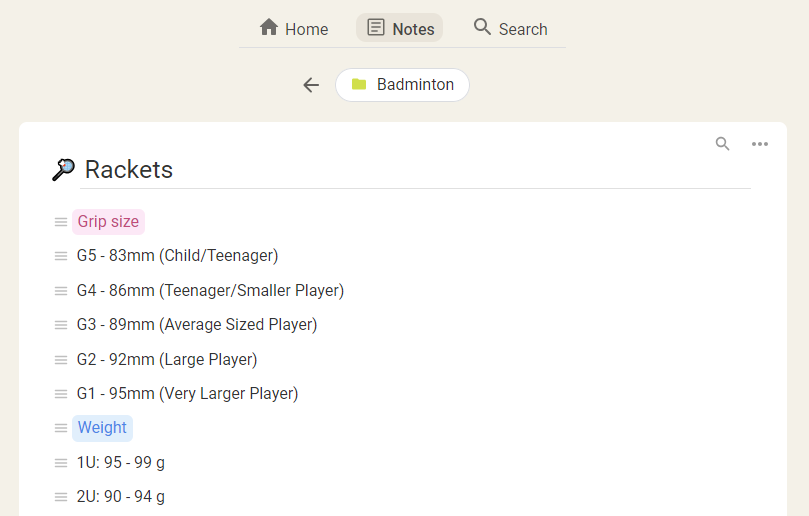
I like this idea to write short notes, only gist.
Writing short notes allows me to capture the main points and key ideas of the information quickly.
But of course it's still possible to write articles, blog posts or even books.
Need to find something within a note?
Just click the magnifier icon and start typing.
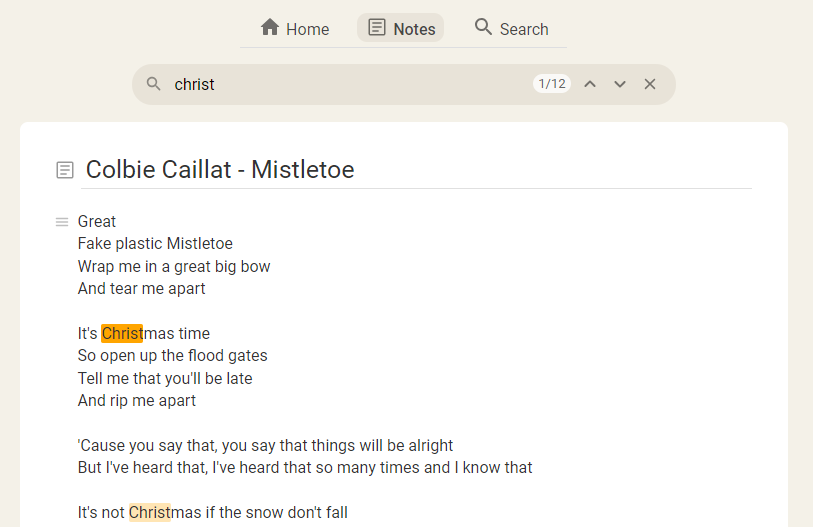
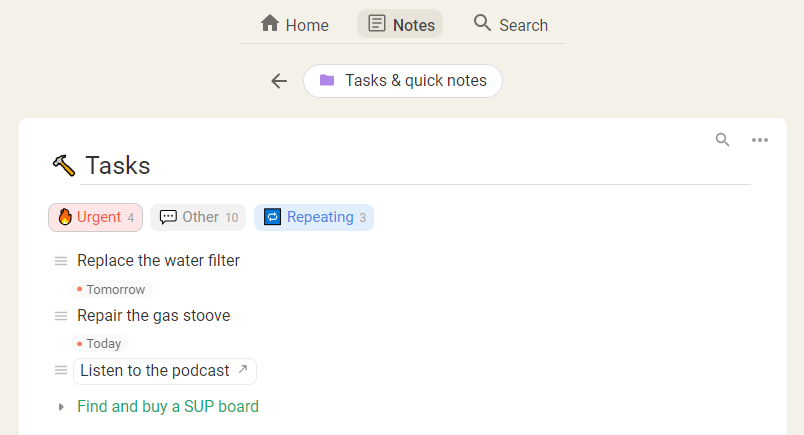
I love to use tabs.
Tabs enable quick access to different categories of items within a note.
Instead of scrolling through a long list,
I can simply switch to the relevant tab to find the information I need.
The editor is so simple and easy to use on any device.
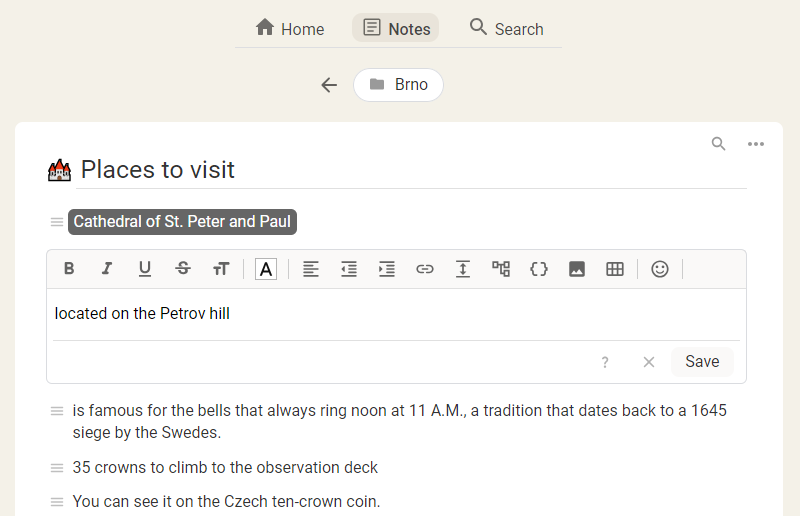
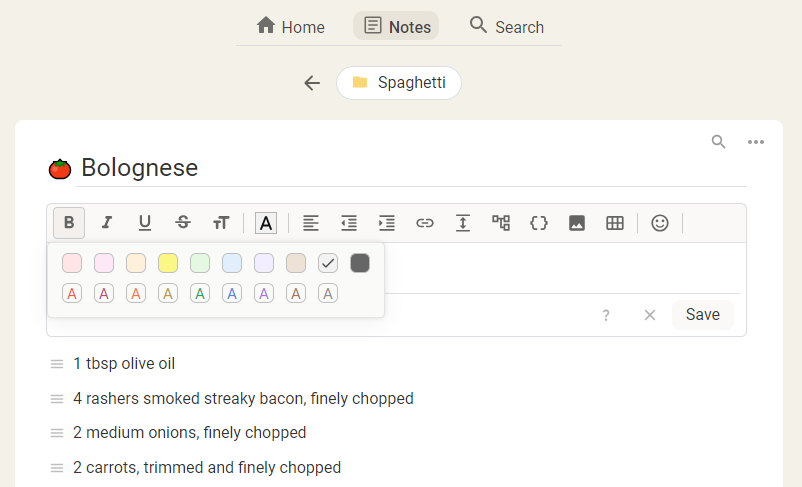
I use different font and background colors
to create a visual distinction between items.
For example, to separate groups of item, to indicate priority levels, to categorize items,
highlight important information, etc.
I can insert emojis into notes.
I use them to prioritize or emphasize certain information. It's nice feature.
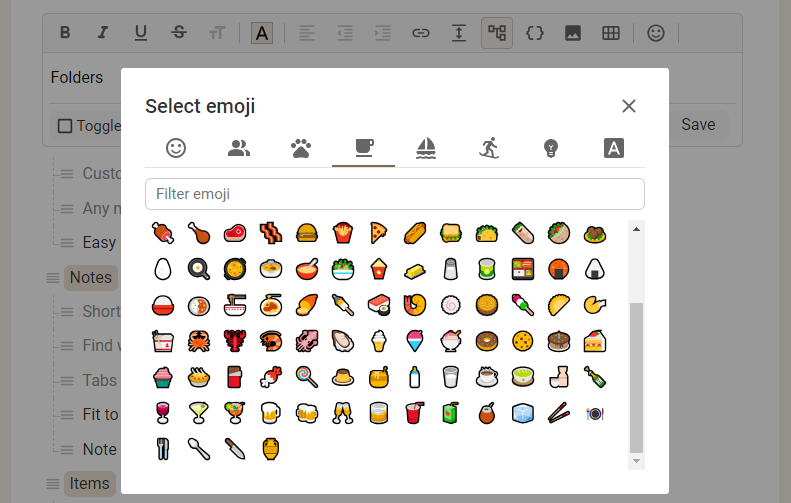
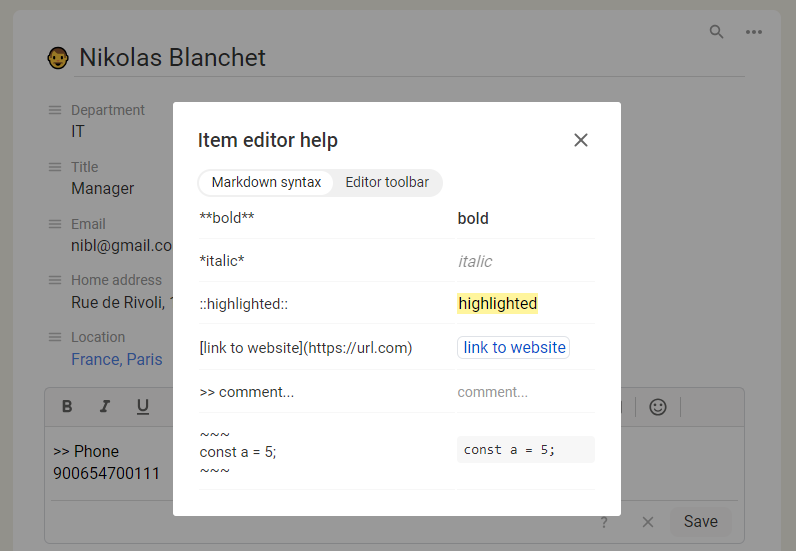
Another handy feature is markdown. It allows me to emphasise
some words or add a link inside an item.
I can quickly change the kind or style of any item using the
item popup menu.
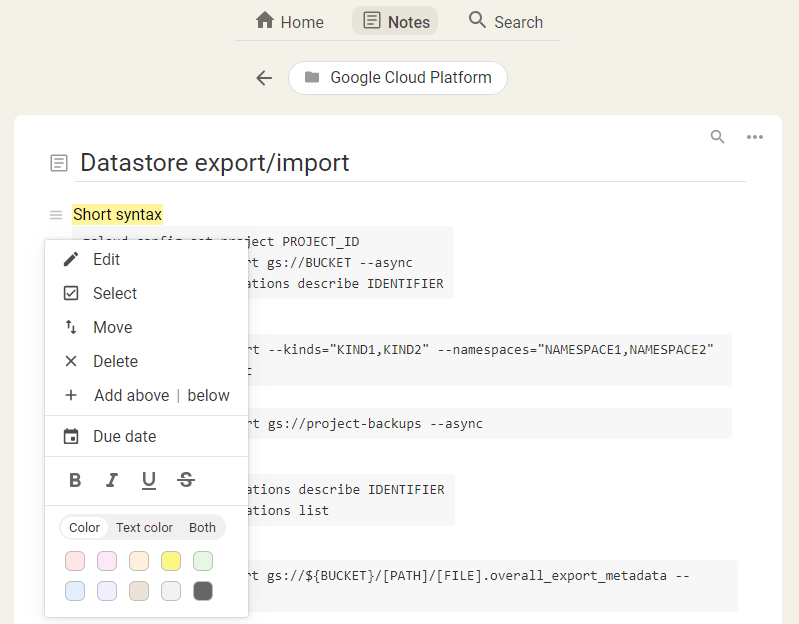
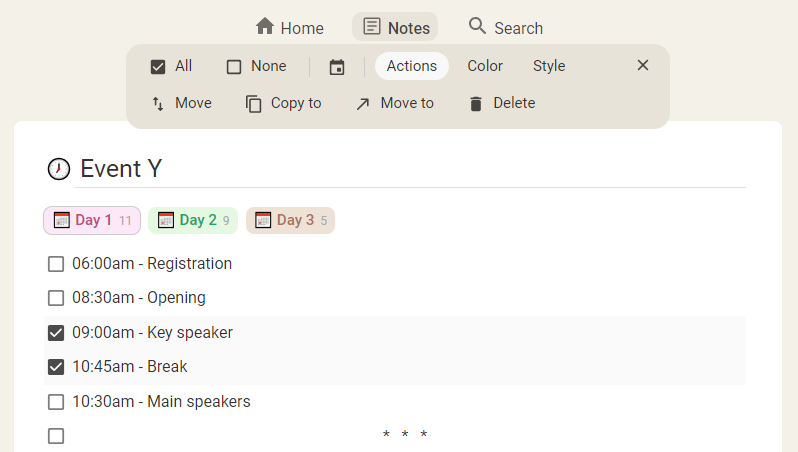
My favorite feature is multi item selection.
I can perform different operations (copy, move, delete, modify properties)
on multiple items at once, saving time and effort.
Sublists
allow me to organize information hierarchically.
I can group related items under parent categories and expand or collapse them as needed.
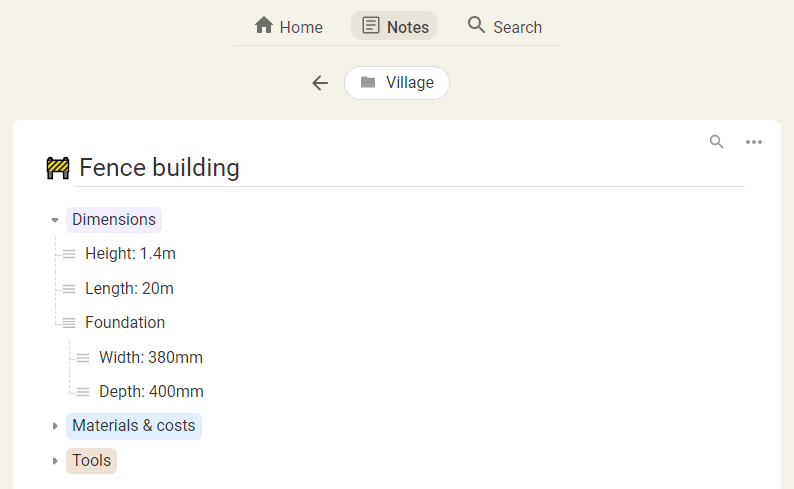
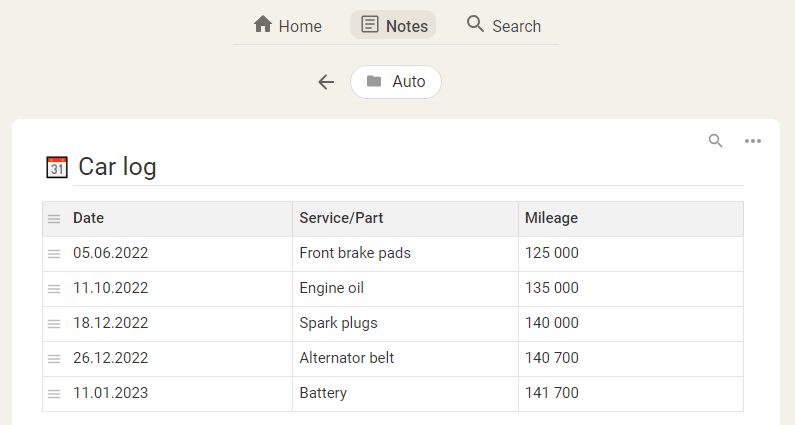
Nice feature is tables. They are simple but very useful.
I use tables to track various events.
It's easy to create link collections.
I can gather and organize lists of valuable resources, articles, websites, etc.
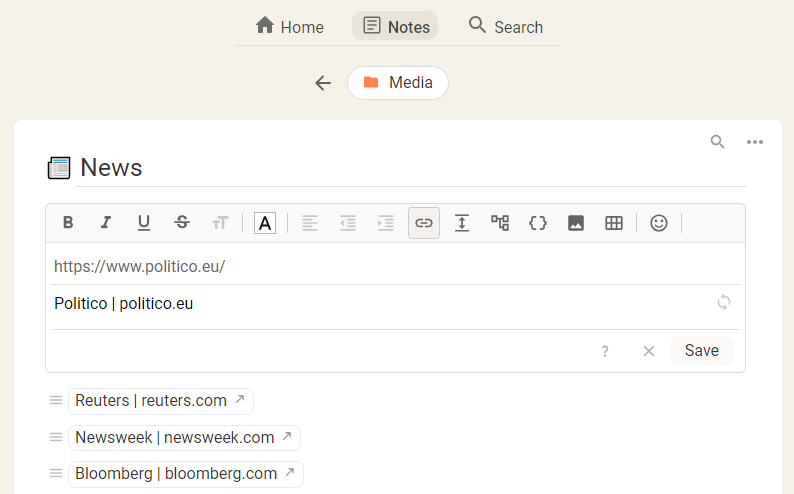
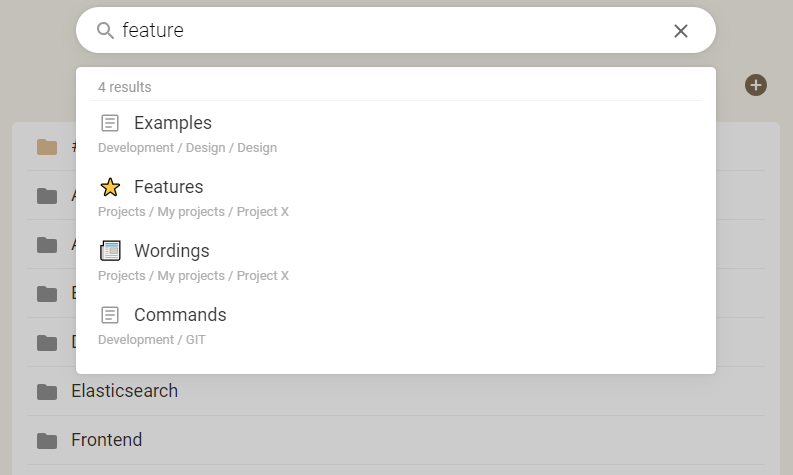
Unilist gives you the ability to search
for notes no matter where you are in the app.
Just click Search at the very top of the page and start typing.
I like that I can get quick access to my recently visited notes.
This feature reminds me tabs in a web browser.
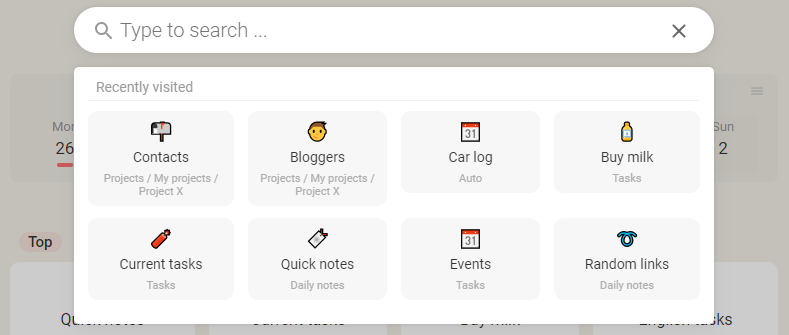
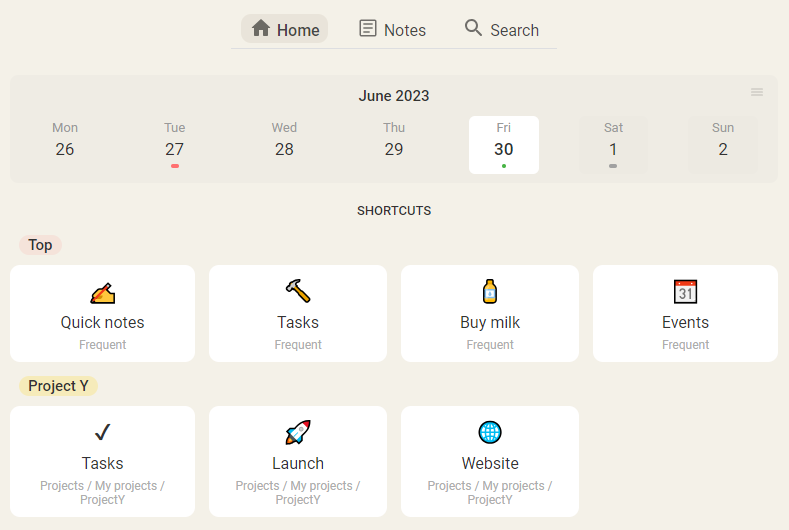
Shortcuts
is my favourite feature. I have quick access to the important and frequently used notes.
And huge plus is that I can create labels and arrange shortcuts in any order.
I can easily manage my tasks and stay organized.
I don't need an extra app for tasks.
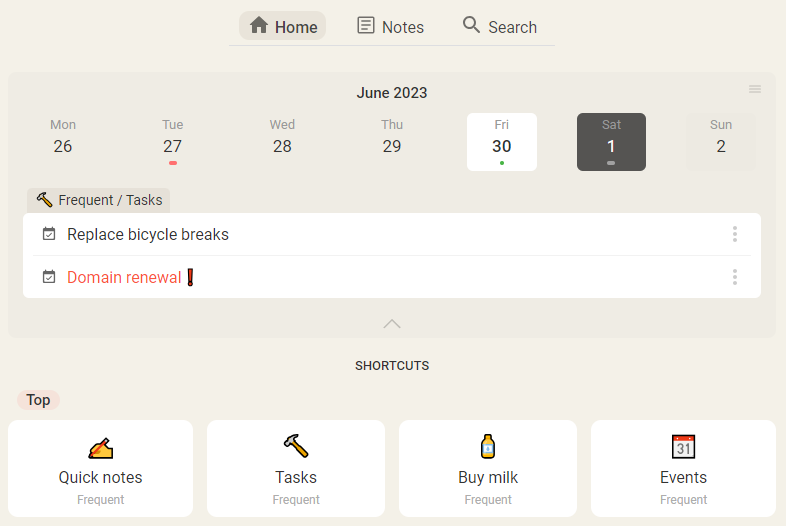
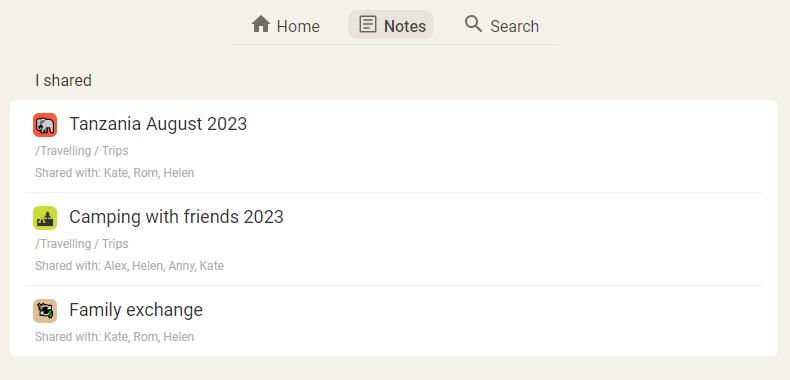
Sharing notes allows me to collaborate and coordinate
with family and friends on shared events and activities. We can work together on tasks, plan and organize events,
share travel itineraries, to-buy and to-do lists, and so on.
Keep all your
Ideas
Tasks & Plans
Events
Recipe collections
Pet information
Travel plans
Itineraries
Travel Checklists
Favorite places
Contacts
Shopping lists
Health & Fitness logs
Diaries
Tutorials
Documentation
Link collections
